SVG FILES
How to Add Background Pattern to SVG Printables
- 1. Upload a Pattern Fill.
Click "UPLOAD IMAGES", then "Pattern fill".
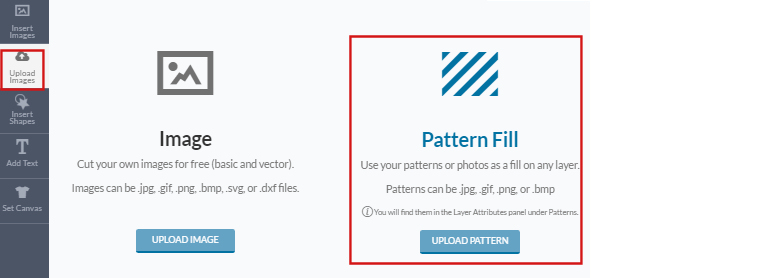
Click Browse. Upload a pattern from your computer computer and click open then save.
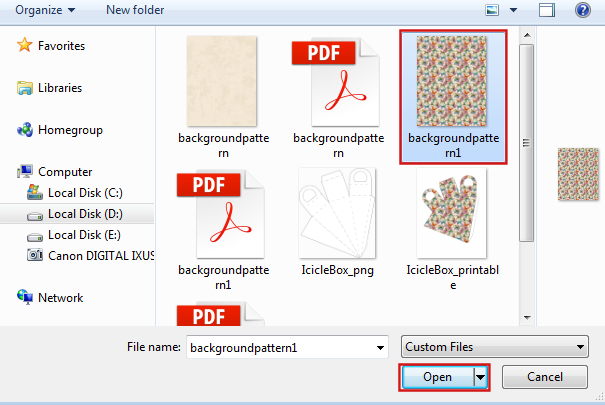
- 2.You will find this Patten in the Layer Attributes panel.
I'll show you how to get there a little later.
- 3. Next open a printable that you've previously uploaded go to Image Library.
Click "UPLOAD IMAGES" button and then scroll down the page to find it.
Click on it and then click on the INSERT button.
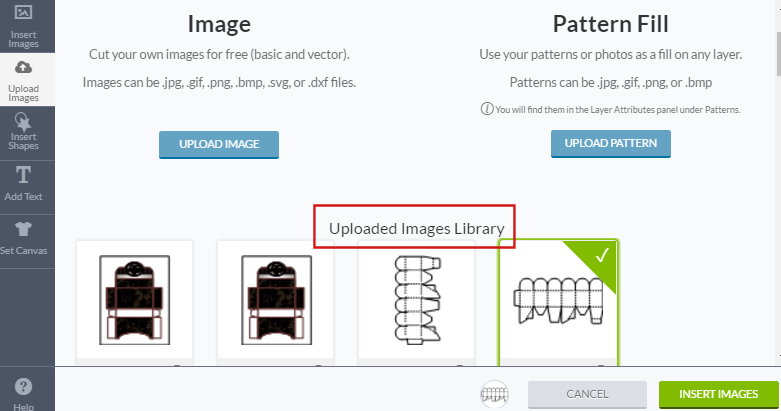
- 4. Next is the Layer Attributes panel.
Here you'll score lines and fill your printable with background pattern. 4a. Select a layer with score lines.
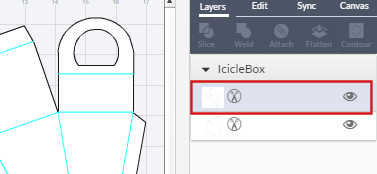
Click on the little “Scissors” circle.
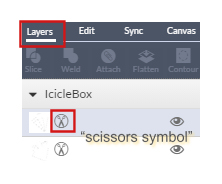
Select a layer with dotted lines.
This opens a Layer Attributes panel, click on the “Score” symbol.
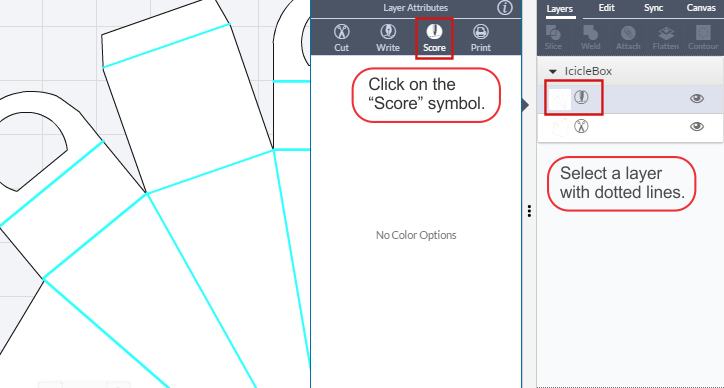
4b. Now select a layer that you want to fill with background pattern.
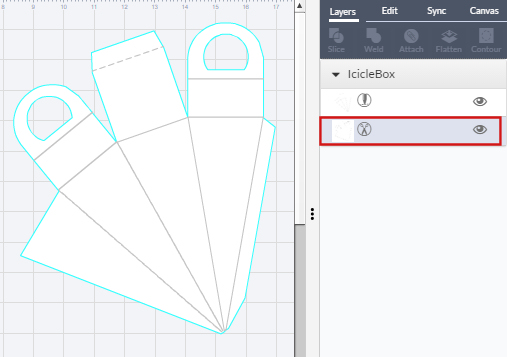
Click on the little "Print" circle.
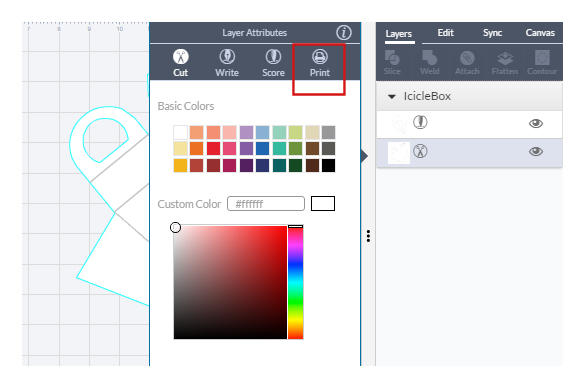
Click on Patterns >>> FILTER >>> My Patterns.
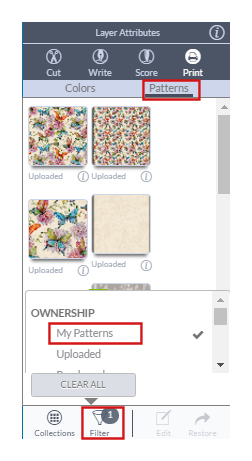
Select a pattern of your choice. Click anywhere on the white area to close the layers.
- Move printable over to the live cutting area.
You can also change size of the printable, if needed.
(6 inches is the maximum width I can use for "print and cut".)
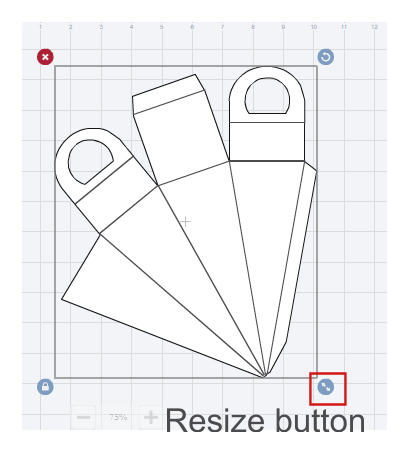
- Attach all objects to cut and score on the same mat.
Click on the objects you want to attach, and click attach.
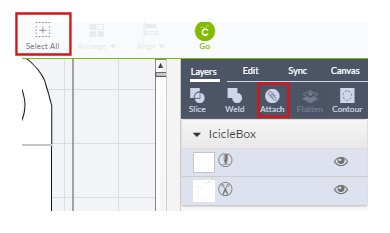
- Next, click on the green circle "C-Go". Click "GO".
Place material on the cutting mat.
Keeping mat pushed firmly against rollers,
press the flashing Load/Unload button.
